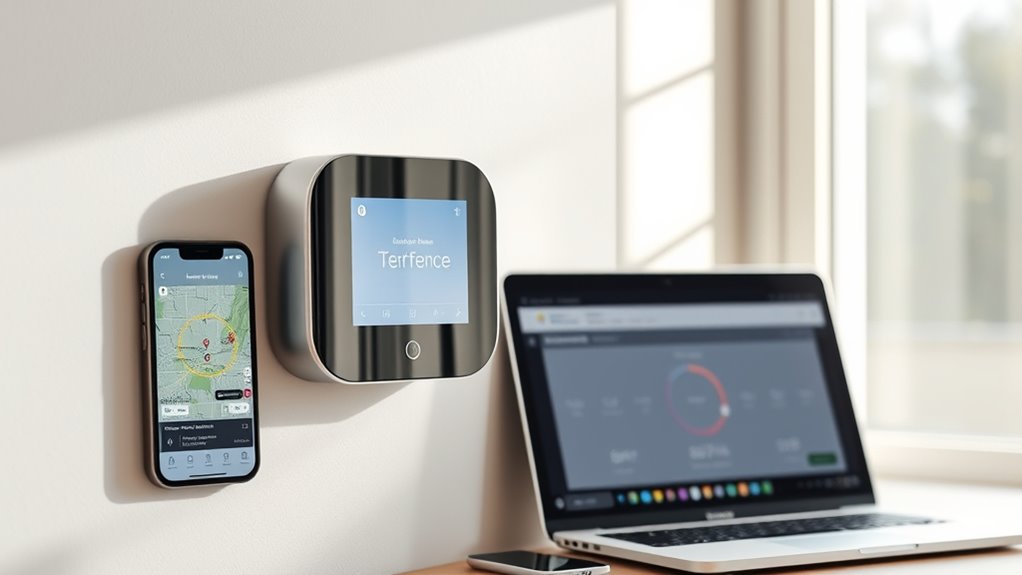To set up geofencing for your thermostat, first download the manufacturer’s app and create an account. Enable location services and pinpoint your home location, then set a radius that fits your routine. In the app, activate geofencing and customize preferences for when you’re arriving or leaving. Test the system to guarantee it works smoothly, and fine-tune settings for better energy savings. If you want detailed steps and tips, keep exploring to optimize your setup.
Key Takeaways
- Download and install the thermostat manufacturer’s app, then create an account and log in.
- Enable location services and allow app permissions for accurate GPS tracking.
- Access the device settings within the app, find “Geofencing” or “Location-Based Controls,” and turn it on.
- Set your home address and customize the geofence radius (1-2 miles) for optimal detection.
- Test the system by walking in and out of the zone to ensure timely and accurate thermostat adjustments.
Understanding the Benefits of Geofencing for Thermostats
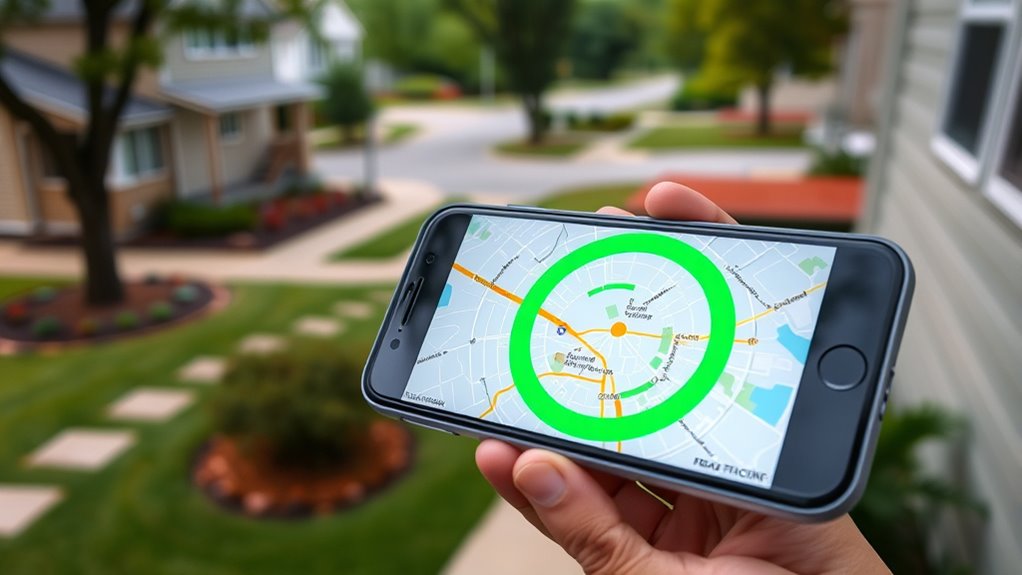
Understanding the benefits of geofencing for thermostats can help you save energy and enhance comfort effortlessly. When you use a smart thermostat with location services, it automatically adjusts your home’s temperature based on your proximity. For example, as you leave the house, the thermostat lowers the heat or cooling, reducing energy waste. When you’re close to home, it warms up or cools down so your space is comfortable upon arrival. This seamless automation means you don’t have to manually change settings or worry about forgetting to turn off the system. Geofencing maximizes energy use, lowers utility bills, and ensures your home stays just right. By leveraging your smartphone’s location, you get smarter control over your environment with minimal effort.
Checking Compatibility With Your Smart Thermostat
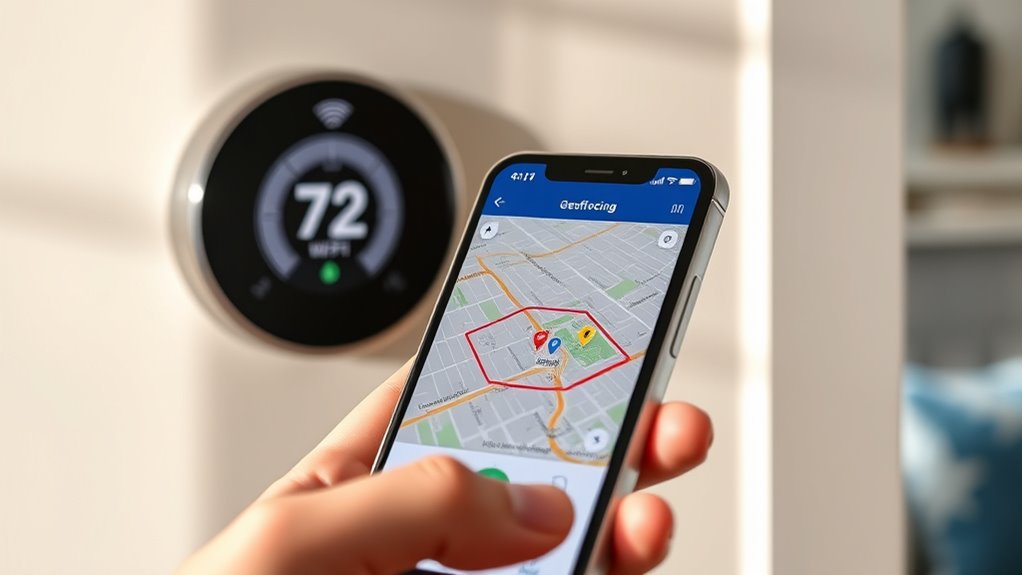
Before you set up geofencing for your thermostat, it’s important to verify that your device is compatible with this feature. Check if your smart thermostat supports geofencing features by confirming the following:
- Your thermostat’s model name and software version are compatible with geofencing.
- The device connects reliably to your Wi-Fi network.
- The app associated with your smart thermostat offers geofencing setup options.
- Your smartphone’s GPS functions properly and can share location data with the app.
- Ensure that the thermostat’s firmware is up-to-date to support vetted safety features.
Creating an Account and Accessing the App
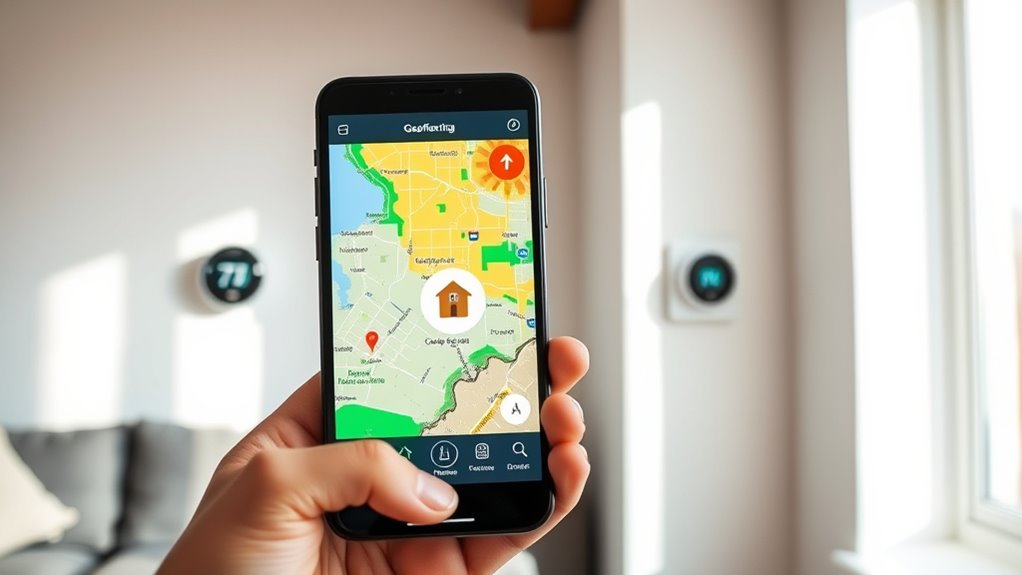
To start setting up geofencing on your smart thermostat, you first need to create an account with the manufacturer’s app and access its features. Begin by downloading the app from your device’s app store. During account creation, you’ll enter basic information like your email, name, and create a password. Once registered, log in to the app to gain app access. This step is essential because it links your thermostat to your account, allowing you to customize settings and enable geofencing features. Make sure to verify your email if prompted, ensuring your account is active. With your account set up and app access granted, you’ll be ready to proceed to locate geofencing options and configure them for *ideal* thermostat efficiency. Additionally, reviewing the privacy policy can help you understand how your data is protected during this process.
Locating the Geofencing Settings in Your Thermostat App

To set up geofencing, you’ll first need to find the relevant settings in your thermostat app. Usually, you can access this by maneuvering through the main menu and selecting “Location” or “Geofence” options. Once there, you can enable the geofence mode and customize your location preferences. Bedroom settings may also influence how you configure your geofence for optimal comfort.
App Navigation Steps
Finding the geofencing settings in your thermostat app is straightforward once you know where to look. Start by opening your mobile app and browsing to the main menu. Then, follow these steps:
- Tap on the “Settings” icon, usually represented by a gear symbol.
- Select “Smart Thermostat Integration” or “Device Settings” to access device-specific options.
- Find and tap on “Geofencing” or “Location-Based Controls” in the list.
- Use “Mobile app customization” options to enable or adjust your geofencing parameters.
Once you locate these settings, you can easily toggle geofencing on or off, customize radius, and set preferences—all essential for efficient thermostat control.
Accessing Location Settings
Accessing the location settings in your thermostat app is the first step to enabling geofencing. To do this, open your app and look for the “Settings” or “Preferences” menu. Here, you’ll find the option labeled “Location” or “Device Location.” Keep in mind, privacy considerations matter—make sure you’re comfortable sharing your location data. Also, check device compatibility; some older smartphones or apps may not support geofencing features. Imagine this: regularly assess and rotate items to prevent clutter buildup and ensure your system remains efficient. Once located, turn on the location service, and you’re ready to proceed with setting up your geofence.
Enabling Geofence Mode
Enabling the geofence mode in your thermostat app is a crucial step to automate temperature adjustments based on your location. To do this, open your app and locate the geofence or location-based controls. Once there, you’ll typically see options to turn on geofence mode and set your preferred parameters. Imagine:
- Tapping the menu icon to access your smart home settings
- Selecting the “Geofencing” or “Location” tab
- Enabling the toggle for geofence mode
- Adjusting the radius to define your home’s boundary
Setting Your Home Location and Radius
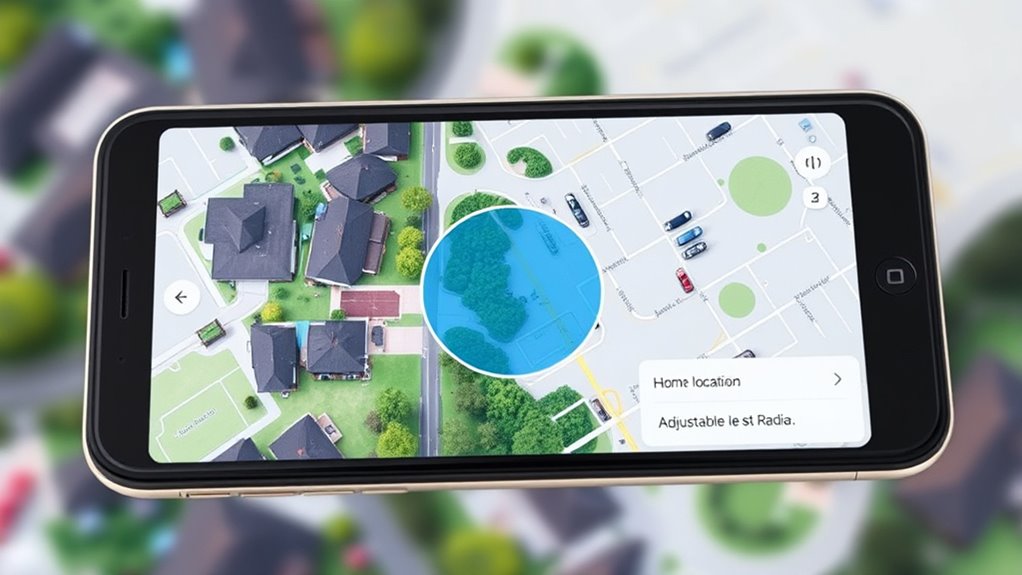
To start, you’ll need to set your home location accurately in the app. Next, decide on a radius that balances convenience with energy savings. Using GPS helps guarantee your thermostat responds precisely when you arrive or leave. Incorporating organic and natural juices into your routine can also promote overall wellness, supporting your energy levels and healthy lifestyle.
Choosing the Home Location
Have you considered how accurately setting your home location influences your thermostat’s geofencing? Your choice affects how well the system aligns with your user preferences and security considerations. To guarantee precision, visualize these key points:
- Pinpoint your main entry points, like your driveway or porch, to avoid false triggers.
- Use landmarks or nearby streets to refine your location, especially if GPS signals weaken indoors.
- Confirm your home address is correct to prevent accidental activations or deactivations.
- Consider privacy by restricting the geofence size, balancing convenience with security.
- Remember that Vetted portable camping gear options can offer reliable backup solutions if your outdoor adventures extend to remote areas, ensuring your smart home setup remains functional even off-grid.
Getting this right helps your thermostat respond accurately, respects your security, and aligns with your preferences for comfort and efficiency.
Determining the Geofence Radius
Once you’ve pinpointed your home location, the next step is determining the appropriate geofence radius. This radius controls when your thermostat adjusts based on your proximity, so it’s important to set it carefully. Start with a moderate radius—around one to two miles—and test its accuracy. If your system isn’t responding correctly, consider sensor calibration to improve detection. You might need to modify the radius if you find it too sensitive or too broad, leading to unnecessary heating or cooling. Keep in mind that a smaller radius offers more precise control, while a larger one provides more flexibility. Regular radius adjustment ensures your geofence functions smoothly, saving energy without sacrificing comfort. Fine-tuning this setting is key to optimizing your thermostat’s efficiency. Additionally, understanding the Lesser-known camping spots in your area can inspire outdoor activities during your trips.
Using GPS for Accuracy
Using GPS to set your home location and radius enhances the accuracy of your geofencing setup. Reliable GPS precision ensures your thermostat responds precisely when you arrive or leave. To do this effectively, imagine: 1. Opening your device’s location services and enabling GPS. 2. Walking to your front door with your phone in hand. 3. Watching your device pinpoint your exact address on the map. 4. Adjusting the radius so it captures your driveway, yard, and surrounding areas. This process helps your geofence recognize your movements accurately, preventing false triggers. By relying on GPS, your system adapts seamlessly to your daily routines, minimizing energy waste. Properly setting your home location with precise GPS accuracy makes your thermostat smarter and more responsive, especially when considering location-based tuning features for optimal performance.
Defining Your Arrival and Departure Preferences
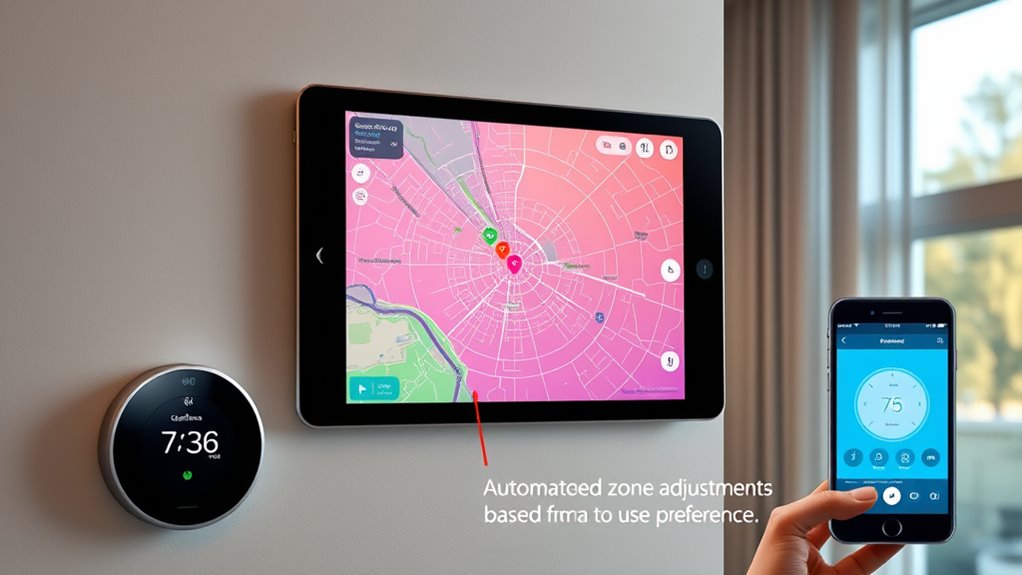
To effectively set up your geofencing for your thermostat, you need to define your arrival and departure preferences. Decide when you want your system to recognize you’re home or away, which can be enhanced with remote sensors that detect activity or temperature changes. These sensors provide more accurate data, ensuring your thermostat adjusts appropriately. Additionally, consider the safety features of your heated mattress pad, such as auto shut-off, to prevent overheating if the system is used during sleep or when unattended. Next, set up mobile notifications to alert you when the system detects your arrival or departure, giving you control and peace of mind. Clear preferences help prevent unnecessary heating or cooling, saving energy and reducing costs. By customizing these settings, your thermostat responds seamlessly to your routines, maintaining comfort when you’re home and conserving energy when you’re away.
Customizing Temperature Settings Based on Location
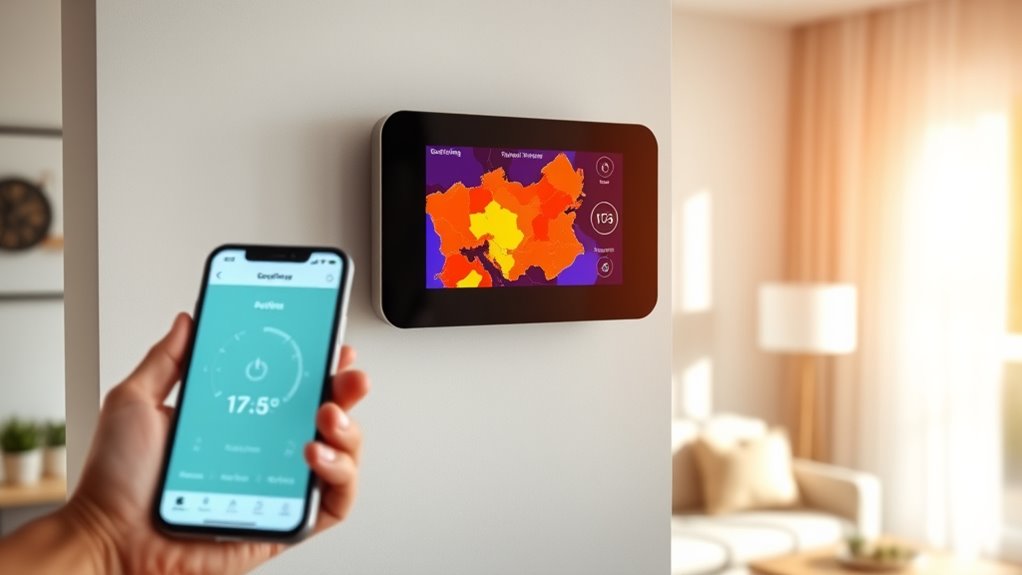
Adjusting your thermostat’s temperature settings based on your location guarantees peak comfort and energy efficiency. With smartphone compatibility, you can set different temperatures for when you’re home, away, or returning. Imagine your device automatically:
Optimize comfort and save energy by automatically adjusting your thermostat based on your location.
- Detecting you’re leaving work and lowering the heat.
- Recognizing you’re near home, warming up the house.
- Notifying you of any location privacy concerns.
- Ensuring your preferences are securely stored without sharing data externally.
- Incorporating remote work benefits to better manage your energy use while balancing work-life needs.
Testing Your Geofencing Setup for Accuracy
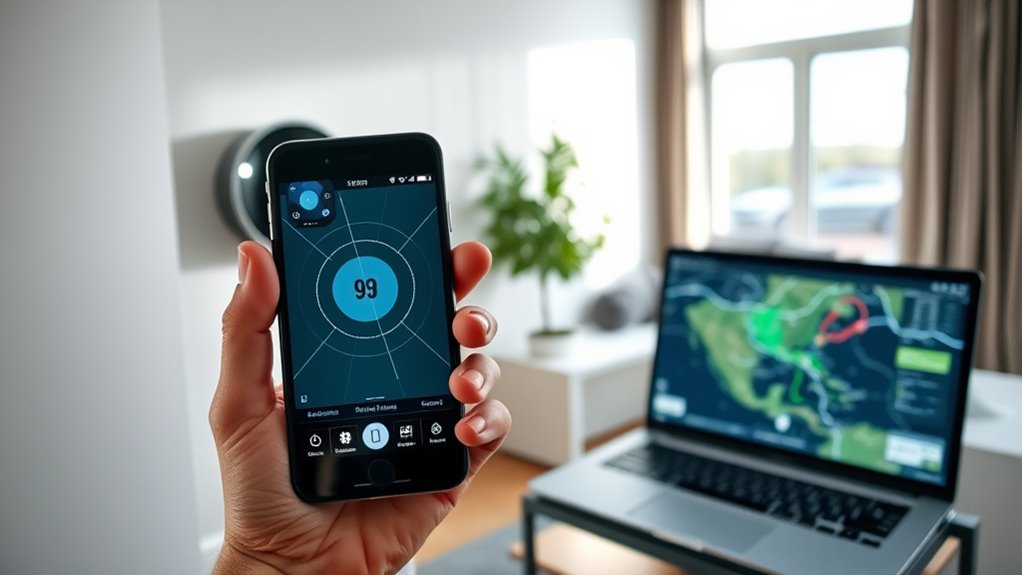
Before relying on your geofencing setup to manage your thermostat, it’s important to verify that it works accurately. Start by testing your smart sensors to confirm they detect your location correctly. Walk in and out of your designated geofence area and watch for your mobile notifications, which should alert you when you enter or leave the zone. Keep an eye on how quickly these notifications trigger, as delays can affect energy efficiency. Make adjustments if needed, such as refining your geofence boundaries or improving sensor placement. Consistent testing helps confirm your system responds reliably to your location changes, ensuring your thermostat adjusts only when intended. This process ensures your smart sensors and notifications work together seamlessly for ideal thermostat performance.
Tips for Optimizing Energy Savings With Geofencing
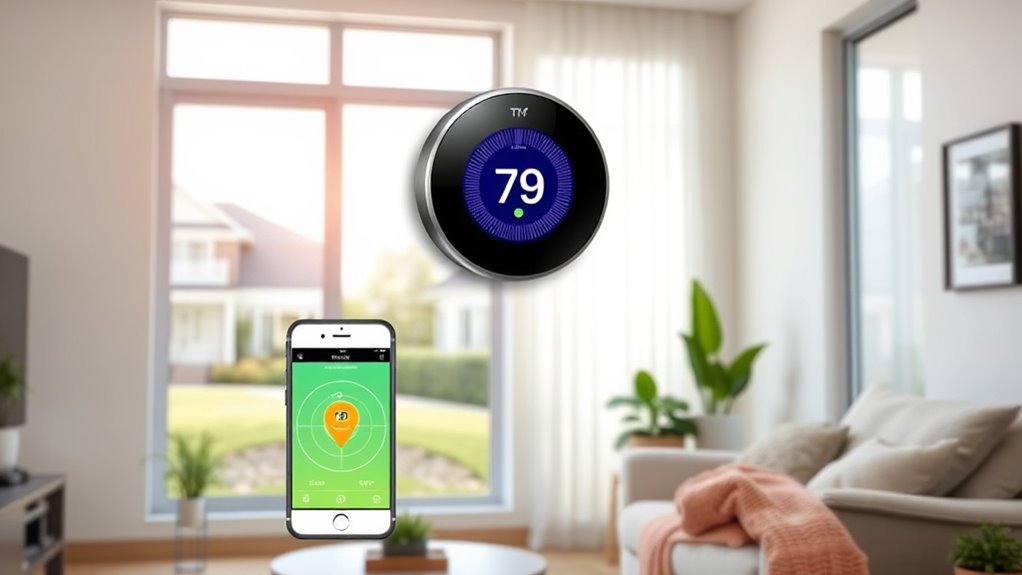
Maximizing energy savings with geofencing requires fine-tuning your system to respond accurately to your routines. To optimize your smart home’s energy conservation, consider these tips:
- Set logical boundaries so your thermostat activates only when you’re genuinely away.
- Adjust your geofence radius based on your typical commuting patterns.
- Schedule specific times for the system to override geofencing, like during holidays.
- Regularly update your smartphone’s location settings to make sure reliable detection.
Frequently Asked Questions
How Does Geofencing Affect My Daily Energy Bills?
Geofencing can markedly impact your daily energy bills by boosting energy savings and enhancing user convenience. When you leave home, the system automatically adjusts the thermostat, preventing unnecessary heating or cooling. This smart feature reduces energy consumption, lowering costs. Plus, it offers you peace of mind, knowing your home’s climate adapts to your schedule without manual adjustments, making your daily routines more efficient and affordable.
Can Multiple Users Manage the Same Geofencing Thermostat?
Managing a shared control thermostat feels like orchestrating a symphony, where everyone plays a part. Yes, multiple users can manage the same geofencing thermostat if you set up user permissions correctly. You’ll assign roles, allowing each person to adjust settings within their rights. This way, you keep harmony in your home’s energy efficiency, and everyone can contribute to maintaining a comfortable, cost-effective environment without stepping on each other’s toes.
What Privacy Considerations Are Involved With Geofencing Data?
When managing geofencing data, you should prioritize data security and obtain clear user consent. You’re responsible for protecting location information from unauthorized access and ensuring users understand how their data is used. Be transparent about privacy policies, limit data sharing, and implement secure storage. By respecting privacy considerations, you build trust and prevent potential misuse, making sure everyone’s location data stays safe and their consent remains valid.
How Often Should I Update My Home’S Geofencing Settings?
You should update your home’s geofencing settings whenever your location accuracy or geofencing calibration changes. Regular updates guarantee your thermostat responds correctly to your presence, maintaining efficiency. Check your device’s GPS accuracy periodically and recalibrate if needed. Typically, updating once every few months suffices, but if you notice inconsistent responses, update more frequently. Keeping your settings current helps optimize energy use and comfort.
Is There a Way to Temporarily Disable Geofencing?
Yes, you can temporarily disable geofencing by using the manual override feature on your thermostat. This allows you to bypass geofence scheduling whenever needed, such as during vacations or special occasions. Simply access your thermostat’s settings, find the manual override option, and turn it on. Remember to disable it once you’re done, so your geofencing can resume its normal function and optimize your home’s energy efficiency.
Conclusion
Now that you’ve set up your geofencing, your thermostat is ready to work smarter, saving energy without you even noticing. But what if it doesn’t behave exactly as planned? Will your home stay comfortable when you need it most? The key lies in fine-tuning those settings and testing thoroughly. Stay vigilant—your perfect balance of comfort and savings is just a few adjustments away. Are you ready to reveal the full potential of your smart home?